Designer FAQ
A series of FAQ's that help you with using our design portal.
How do I access my saved designs?
By saving your design, you can revisit and make further edits in the future. Access your saved designs conveniently through your account to continue y...
How do I save my design for later?
To save your design, click the Save/Share button on the designer page, located near the bottom right of the page. Fill out the name of the design, y...
How do I add personalized names and numbers?
Individual names and numbers are a great way to personalize anything from team jerseys, grad wear, and more! Below are instructions on how to do this ...
How do I place a design on the back?
To place a design on the back, click the Back button on the upper right-hand corner of the screen. Once the back appears, you can proceed to upload ...
How do I adjust my text design?
You can adjust the spacing, font size and angle of your text design with the sliders on our left. You can also curve/arc your text design by using...
How do I change the colour of my text?
To change the colour of your text, select the text that you would like to make changes to. After selecting the text, click the colour on the left side...
How do I change the font style?
To change the font of the text that you have added on the designer, follow these steps: Step 1: Click the Text tab on the left side of the screen. ...
How do I change the colour of my artwork?
Changing the colour of your artwork is simple with our design tool. Step 1: Click on the design you would like to change the colour of. Step 2: Cli...
How do I add an outline to my text?
To add an outline to your text, select the text that you would like to add an outline to. Next, click the outline button located on the left side of y...
How do I remove the background from my artwork?
Removing the background of your artwork is simple with our design tool. Click on the design you want to remove the background from and click the "remo...
How do I make sure that my design is centered?
Each product includes a design box that shows the available print area and helps guide proper placement on the garment. The design box also features a...
How do I use the alignment tool?
You can easily align the designs on your garment by using our alignment tool. Simply select the designs you would like to align and select which type ...
How do I upload my own artwork?
To upload your own artwork, click the Images tab on the left side of the screen. Next, click on the Upload Image button to select a file on your c...
How do I add a design on the sleeve?
You can add a sleeve print on our designer by clicking the "L. Sleeve" or "R. Sleeve" button on the right-hand side of the designer. After selecting t...
I want my artwork printed on different colours of the same product. How do I do this?
To have your design printed on different products and/or colours, please follow the steps below or view our guided tutorial. Step 1: Select one of t...
How do I change the size of my artwork or text?
To adjust the size of your artwork or text, follow these simple steps: Step 1: Click on the design that you would like to resize on the designer. Ste...
Navigating the designer
Use this button to change your product to a different colour, view the sizing chart, or show the description of the product. Use this button to upload...
Can I use my own font in the designer?
At the moment, the designer does not allow customers to upload their own fonts. However, if you have a specific font that you want to use, please repl...
How do I design sublimated jerseys and products?
You cannot design sublimated jerseys on our online designer, instead, you have to download the design template on the product page (view below). Th...
When I upload my artwork, the colours I want is not available in the colour options.
If you do not see the colour(s) that you want in the colour palette selection after uploading your artwork, do not worry! The purpose of this function...
How do I save my upload to my upload library?
Saving your design to your upload library allows you to easily add your design on any of your design projects. If you are not logged into your account...